Discreetly anonymize individuals in your videos with this multifunctional editing tool.
- 1️⃣ Download and Install Remove Logo Now.
- 2️⃣ Import Video with Face.
- 3️⃣ Select Face Area.
- 4️⃣ Adjust Blur Level.
- 5️⃣ Save Blurred Video.
Needed to blur some...interesting dance moves in a home video before sharing it with family. After a quick Google search, I found Remove Logo Now and it worked perfectly! Clean and easy blur, even for someone like me who's challenged with tech stuff. Just in case, I explored other options too. Found free editing software for computers, even some blur apps for my phone (both iPhone and Android). Now the whole family can enjoy the video...minus my funky chicken moves.📙Quick summary
Make your video clear of annoying and unnecessary objects and faces by using video editing software. Multiple software on the market provides much more features than just blurring the faces or removing the logo from video clips.

The user-friendly, easy-to-download Blur Face in Video App by SoftOrbit allows you to blur the unnecessary objects from the video and adjust the appearance of the video by applying different effects and styles to it.
How does face blur work for videos?
Photographers use different software to remove or blur annoying objects, text overlays, logos, watermarks, and faces in their captured videos. Video face blurring software download will be the best solution to blur faces in a video or edit the video in several possible ways.You can remove a watermark that annoys you while watching the video, clear the video by removing the channel logo, and edit people's faces by applying the blur effect to the faces even if they are in motion throughout the video.
Blurring out a face in a video is easy and simple with various paid and free software available. Keep reading to know more.
Blur Face in Video App
Do you want to blur all the annoying faces in your favorite video captured at some public place? Well, we have got you covered. The automatic processing of software to remove watermark from video will blur the selected area even if you have created different intervals of the same video.Here is a sequence of steps you must follow to understand the processing of the incredible features of this software to blur the faces in the video.
How to use Blur Face in Video App
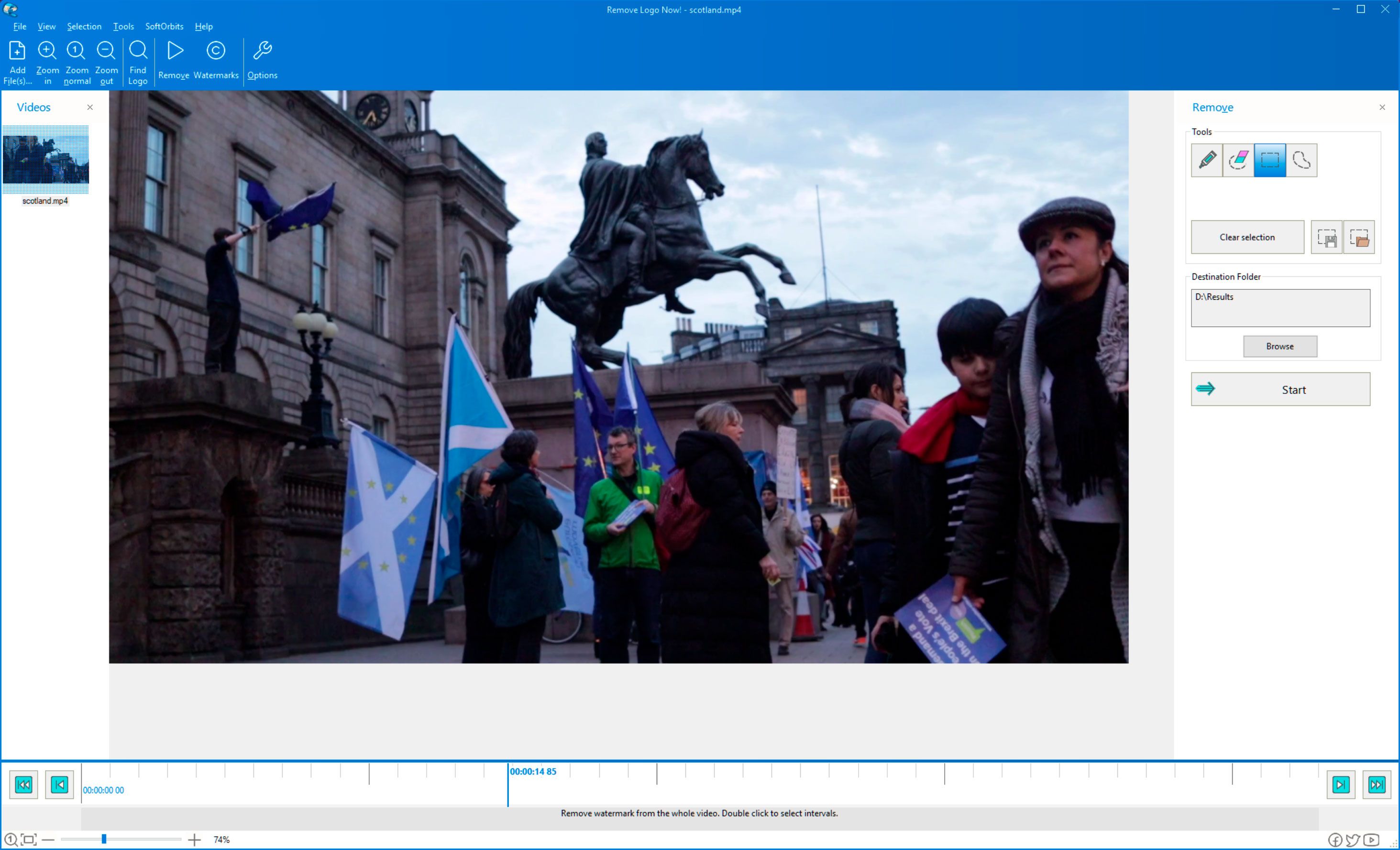
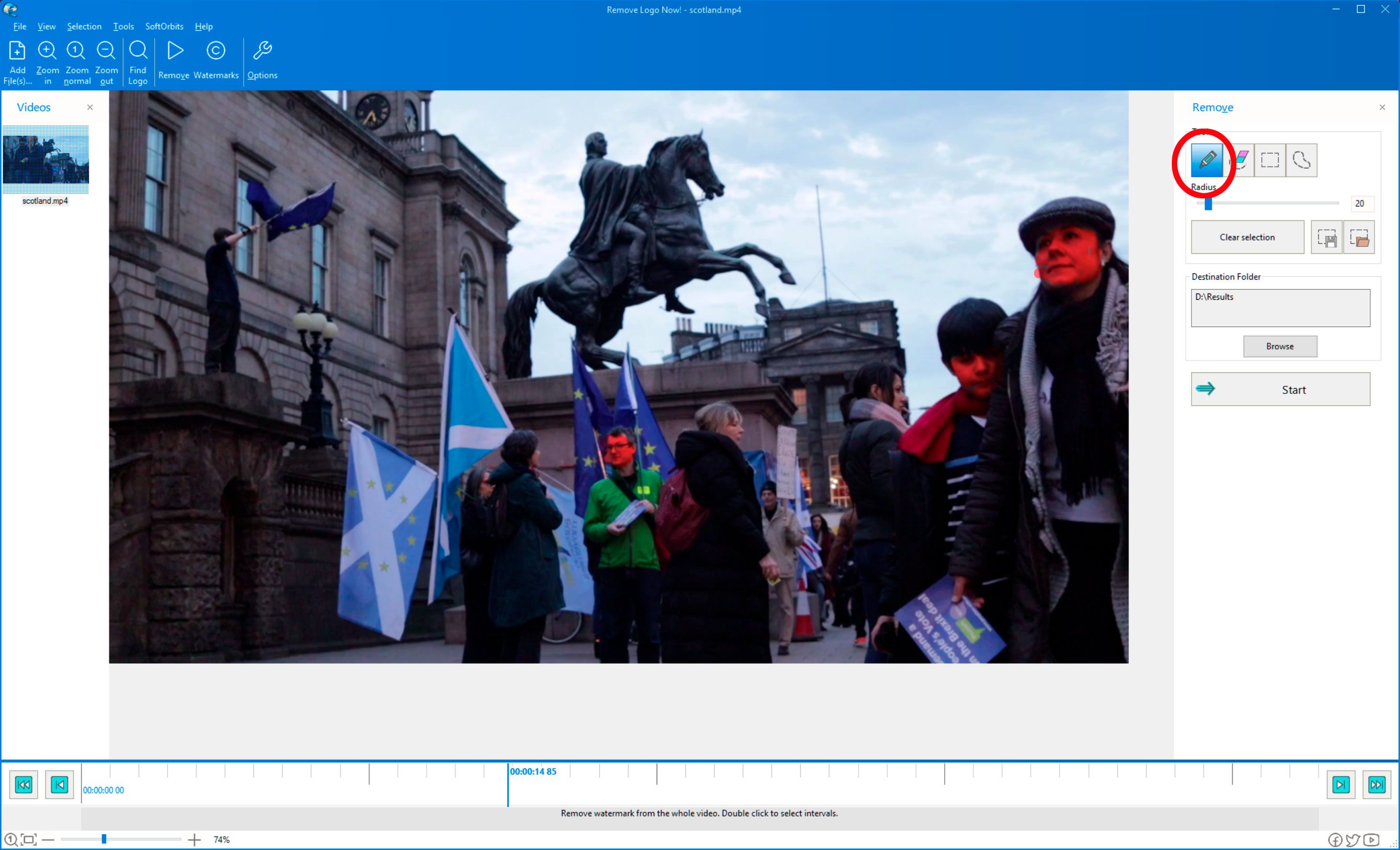
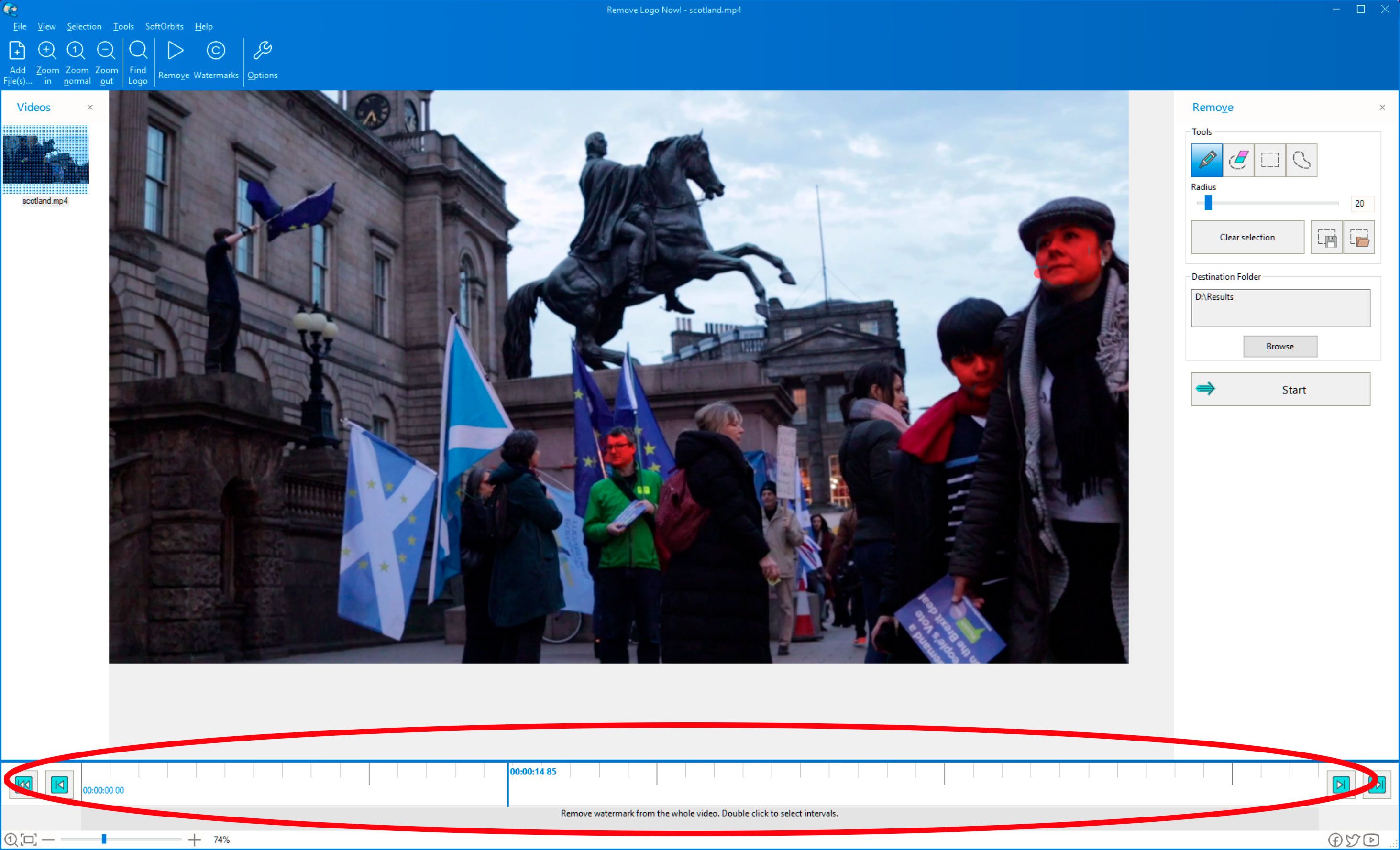


Video Tutorials
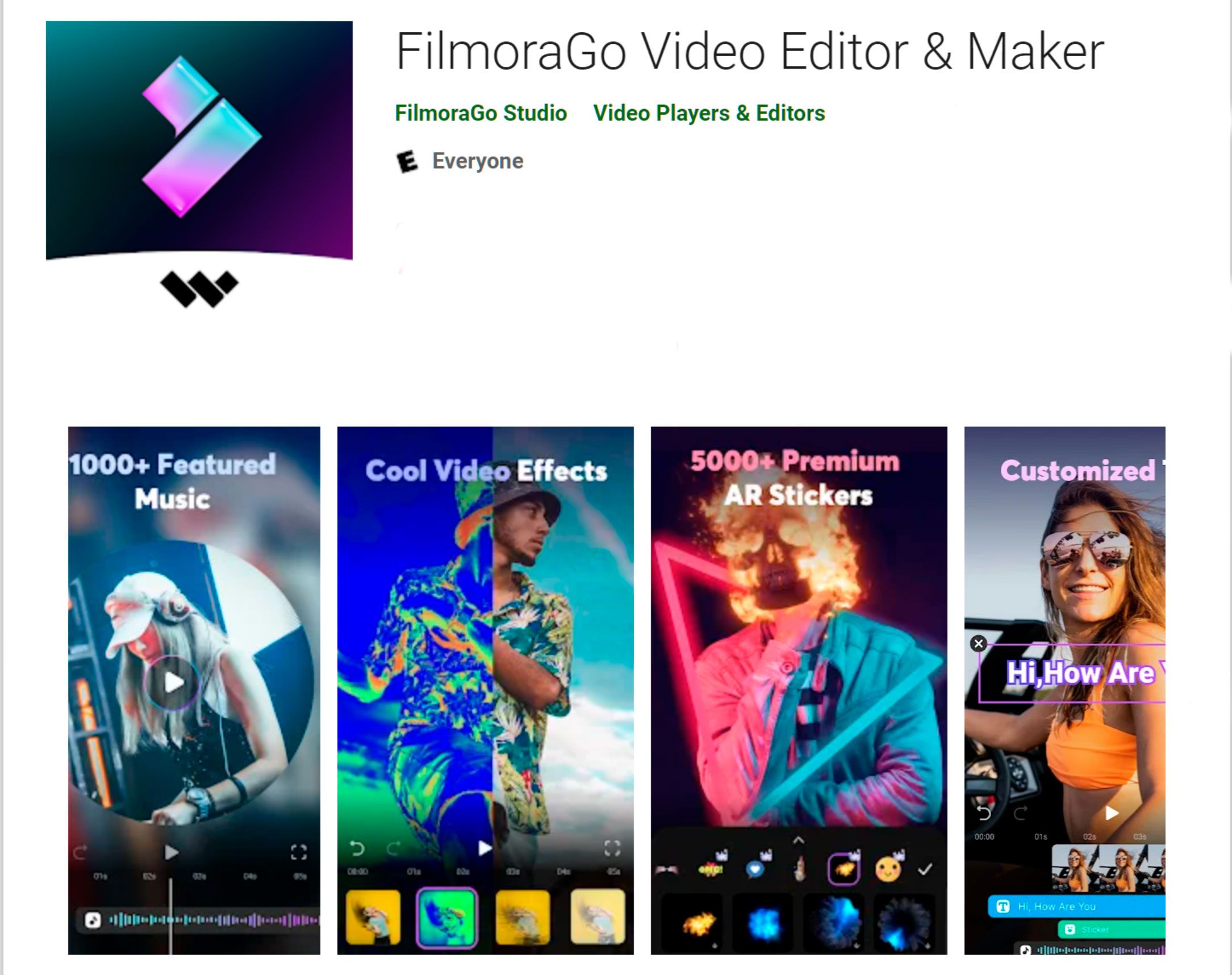
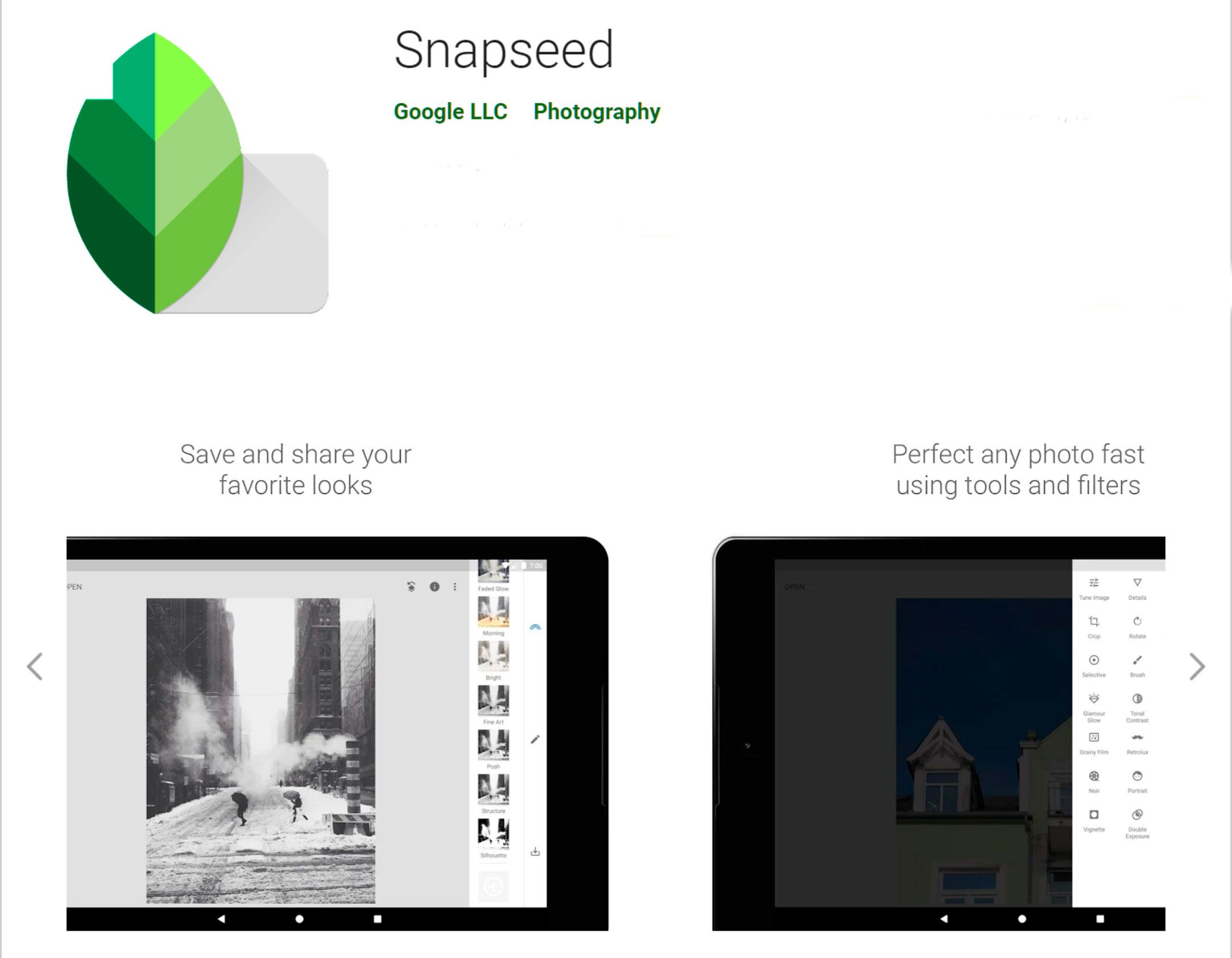
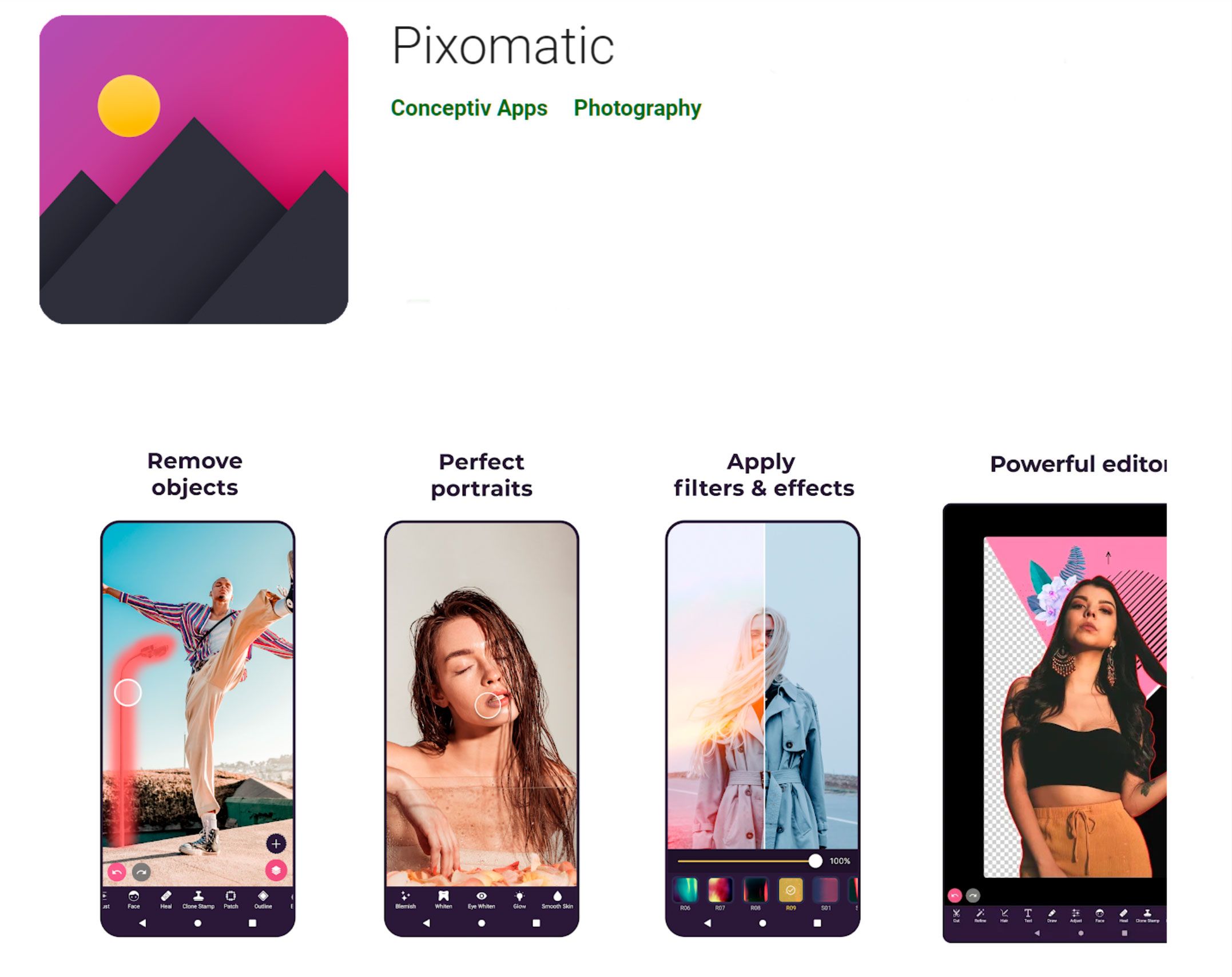
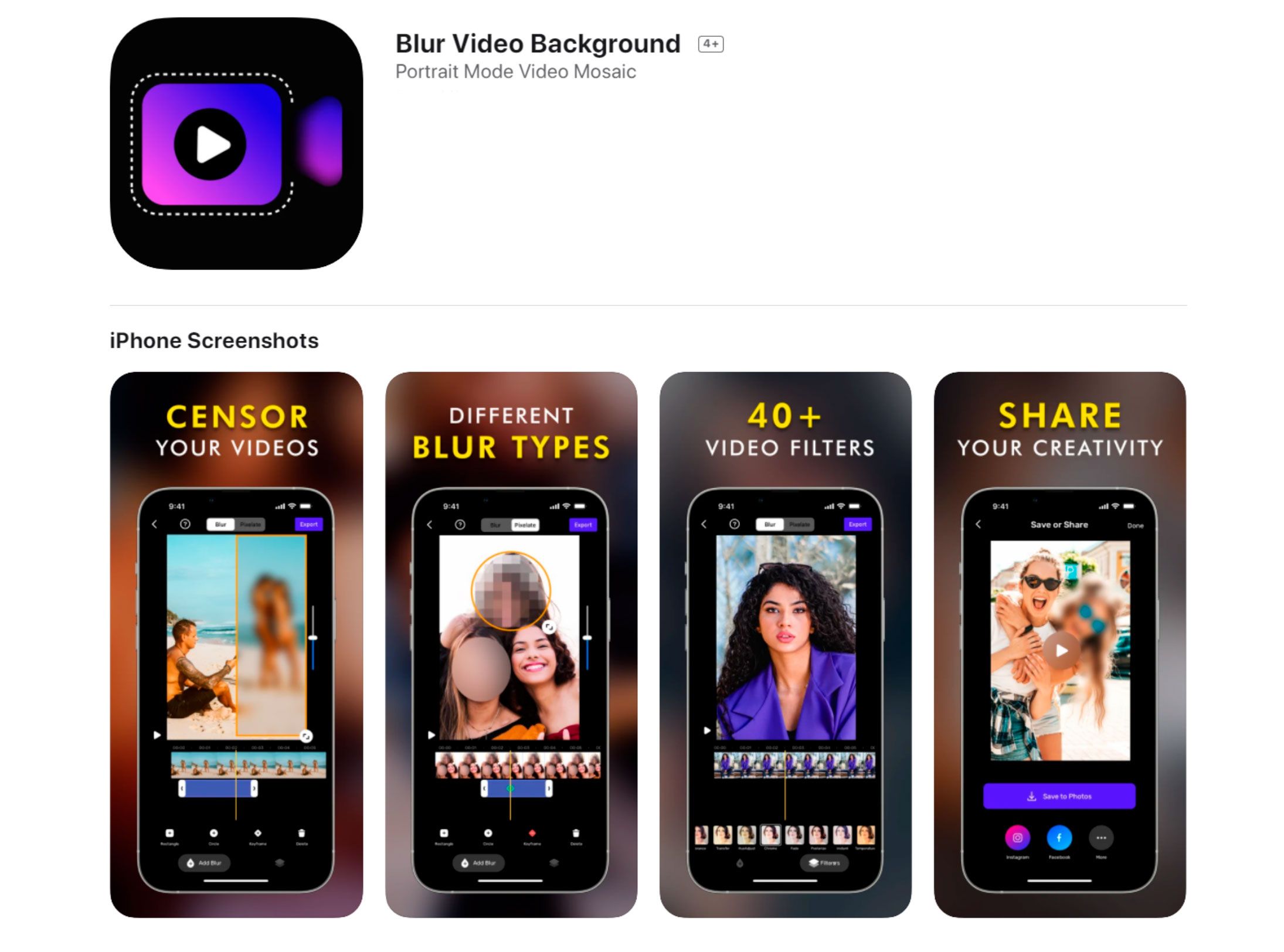
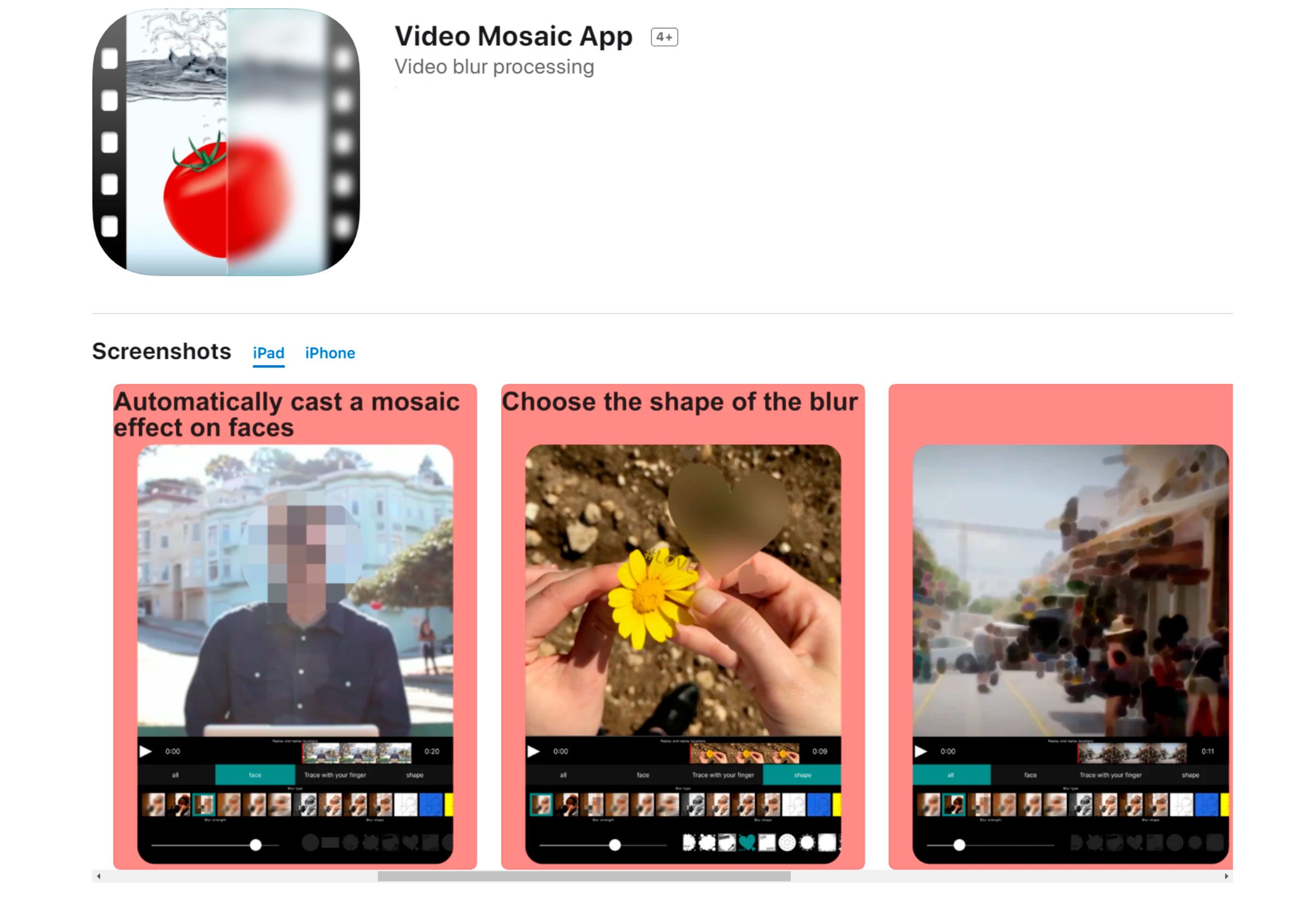
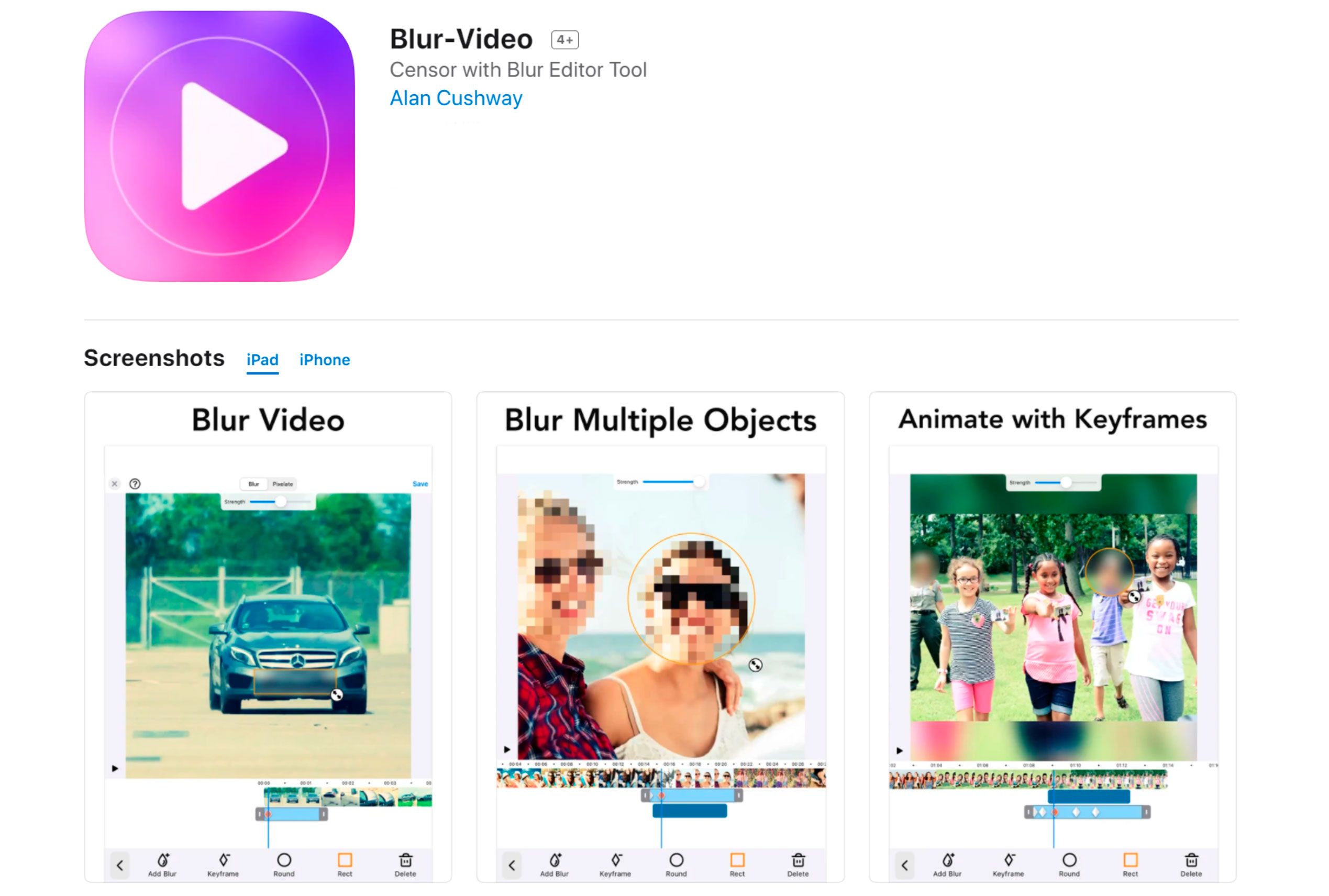
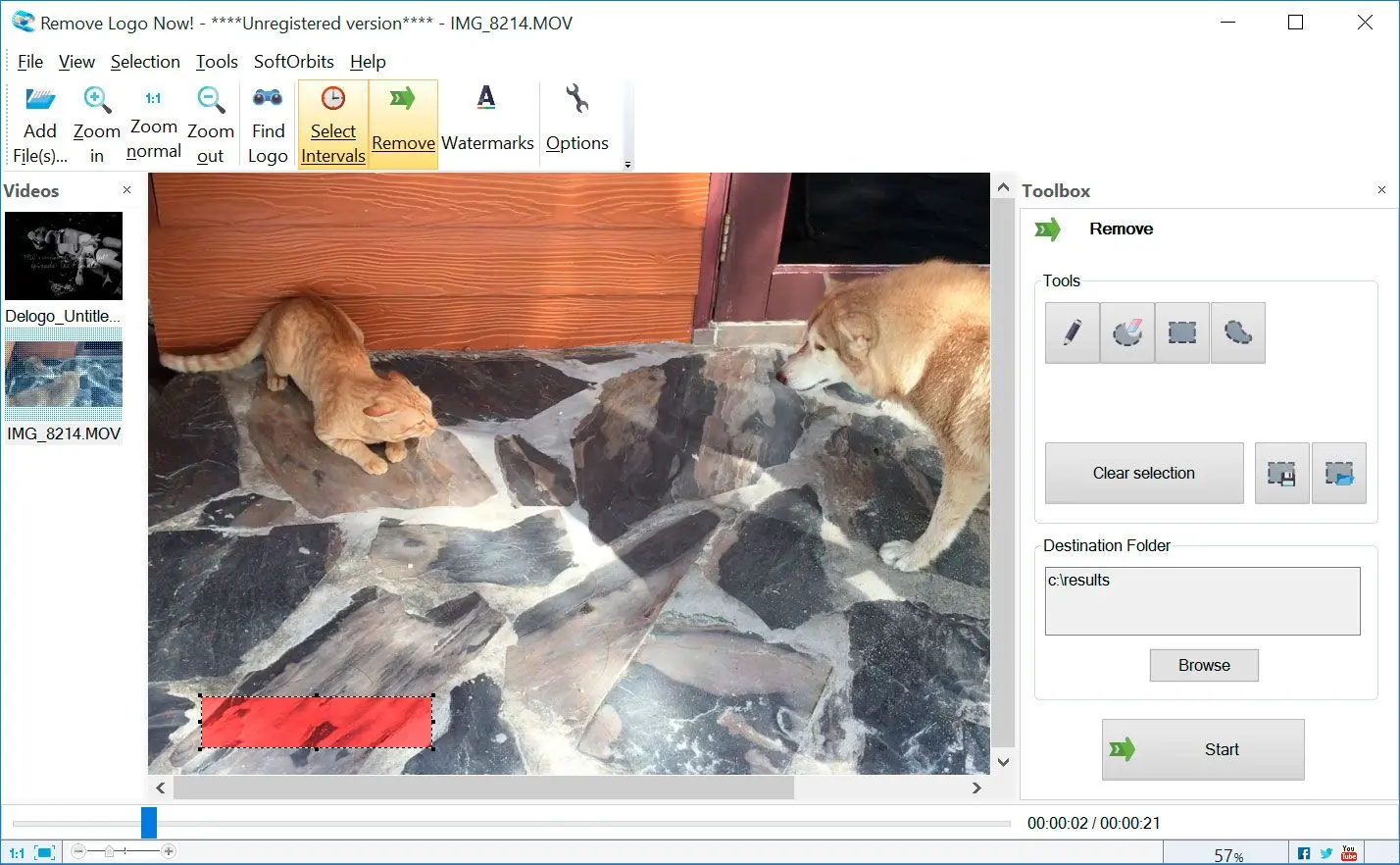
Comments (0)